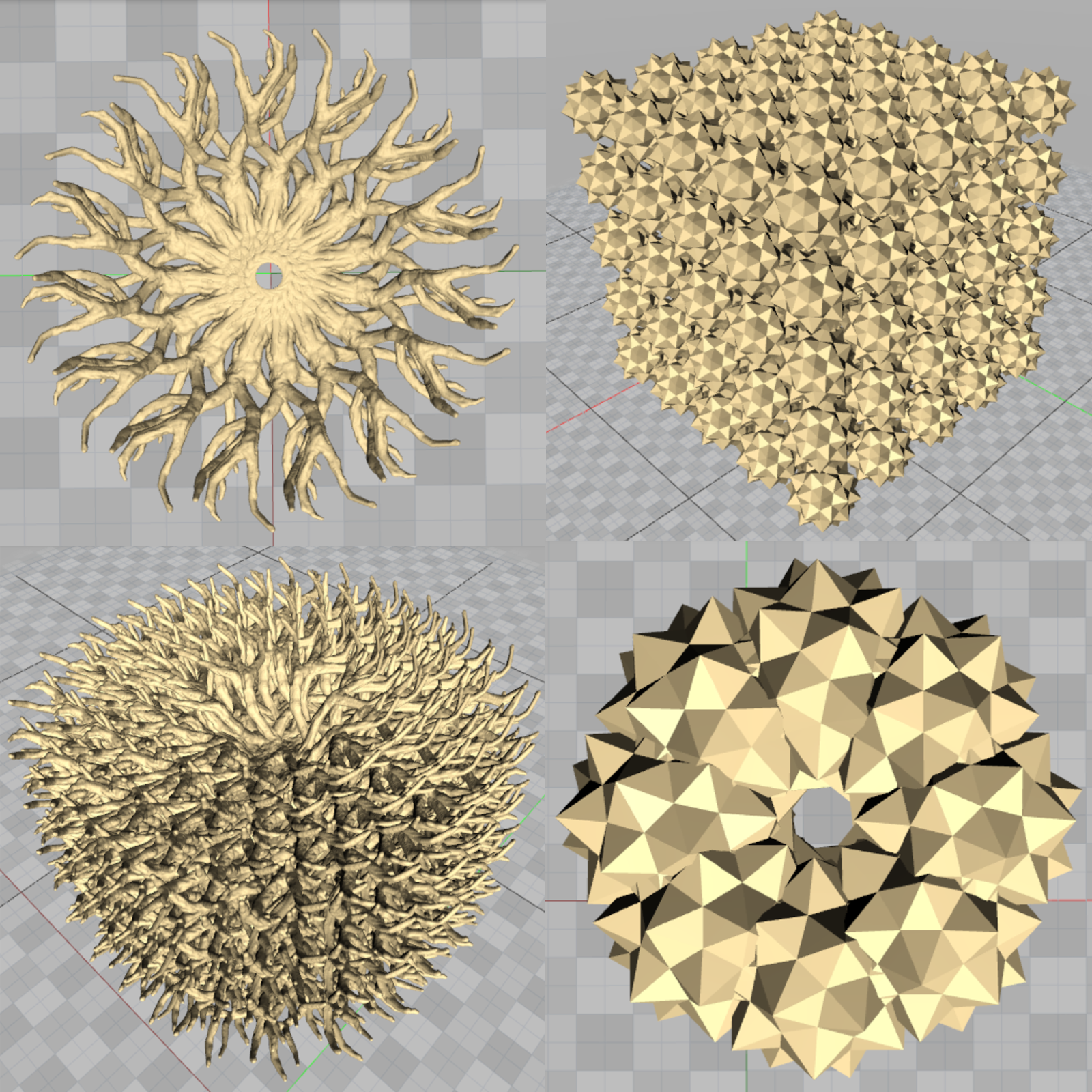Volume
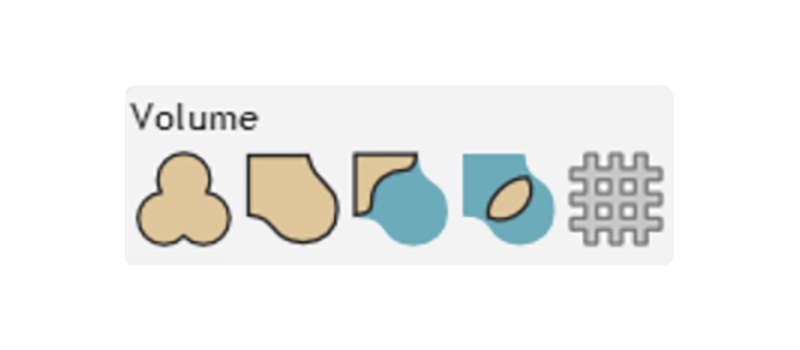
Overview
How do I combine and carve models into new shapes?
Once you materialize a solid 3D volume with the UP button, you could go straight to the printer. Or, you could play with our cool Volume tools!
Blend two objects into one, carve new shapes with subtract and intersect, or simply join a group of volumes together. It's time to have fun!
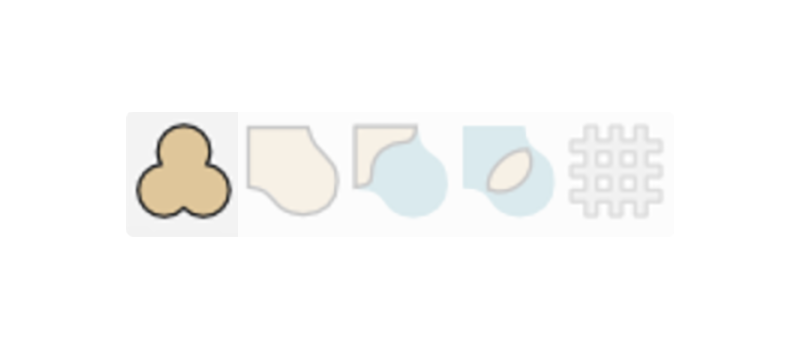
Join
How do I combine several models into one?
With Join, it's easy as pie!- Click on the Join button.
- Click on the Select button in the Join window.
- Select any objects you want to join together by holding down the shift key, and left clicking on any objects you want to be joined.
- You can also press A to select all objects, or ctrl + click drag a yellow selection box over the desired models.
- Then once you have a green checkbox, simply click Make It So.
- Now your models are all joined together!
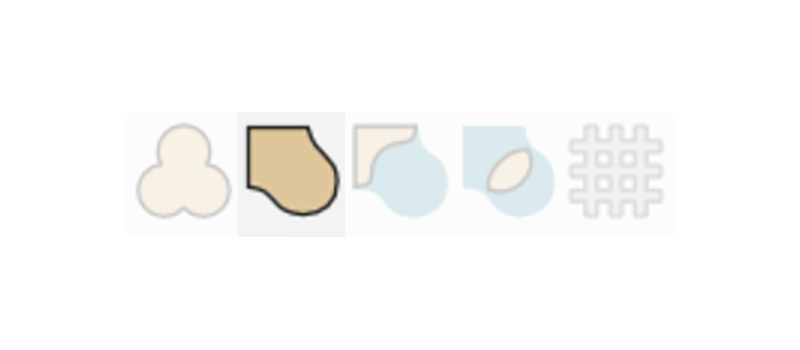
Blend
How do I blend two models together?
Blend is super cool. It's like Join, but with an added bonus: when the shapes join together, they share geometry with each other, and get blended. This means that it's a great tool not only for combining objects smoothly, but also for sculpting new shapes.- Click on the Blend button.
- Click on the first Select button in the Blend window.
- Left click the first object you want to blend.
- Click on the second Select button in the Blend window.
- Left click the second object you want to blend.
- Enter a value of blending into the window. (Start with 1 and see how your computer does - the larger the value, the longer it takes.)
- Click Make It So.
- Now you have one object blended together from the two original objects!
Pro Tips
- A higher Blend value will take more processing time. If it takes too long, try a smaller Blend value.
- Ready to try our How To Blend Volumes walkthrough?
- See our System Requirements if you haven't already.
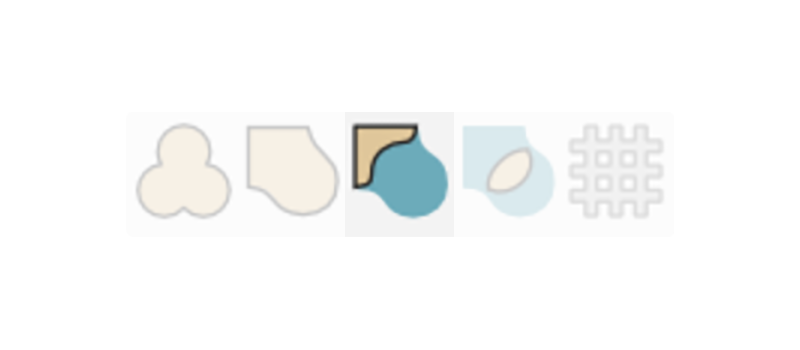
Subtract
How do I carve new shapes?
Designing unique new shapes is easy with Subtract. You can also use it to carve away unecessary pieces, and introduce holes into otherwise solid objects.- Click on the Subtract button.
- Click the first select box, and then click the object that you want to be the base. The base will not be subtracted from the scene.
- Click on the second select box, and then select the shape that you want subtracted from the base. You should now have two green checkmarks.
- Enter a value of blending into the window. ( Start with 1 and see how your computer does - the larger the value, the longer it takes. ) This will smooth the subtraction out by blending the objects as they subtract.
- Click Make It So.
- Now you have the base left over with the part that was overlapping removed.
Pro Tips
- A higher Blend value will take more processing time, so if it takes too long, try a smaller Blend value.
- See our System Requirements if you haven't already!
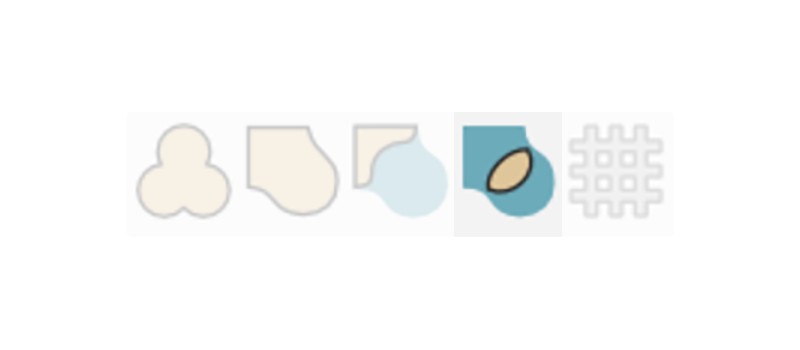
Intersect
How do I isolate and keep only the intersecting part of two objects?
Welcome to your very own 3D Venn Diagram. Intersect lets you keep only the overlapping parts of two objects - just imagine what you can do with it!- Use the Gimbal to move two objects so that they are overlapping.
- Click on the Intersect button.
- Click the first select box, and then click on one object.
- Click on the second select box, and then select the second object. You should now have two green checkmarks.
- Enter a value of blending into the window. ( Start with 1 and see how your computer does - the larger the value, the longer it takes. ) This will smooth the intersection out by blending the objects as the parts that are not overlapping are subtracted.
- Click Make It So.
- Now you have only the overlapping parts left over.
Pro Tips
- A higher Blend value will take more processing time, so if it takes too long, try a smaller Blend value.
- See our System Requirements if you haven't already!
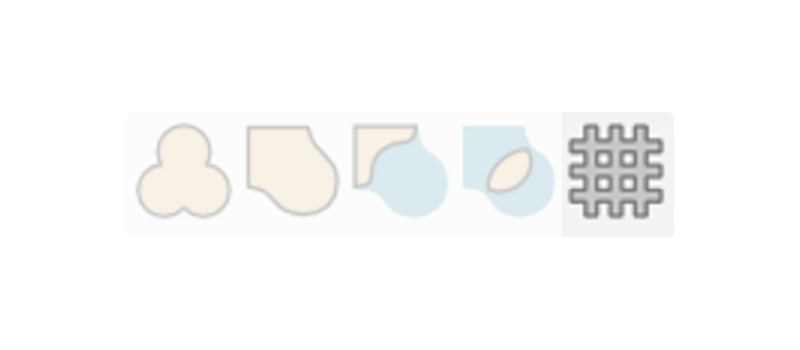
Coming Soon - Tile
Is it true you're developing the ability to make cell structures?
Yes! One of our coolest Future Features is Tile, and it's coming soon. Also known as microstructures, this will enable you to fill any volume with repeating shapes.
In the meantime, check out Replicate to create intricate structures out of anything - you can go organic, geometric, or create your own unique shapes.