Edit
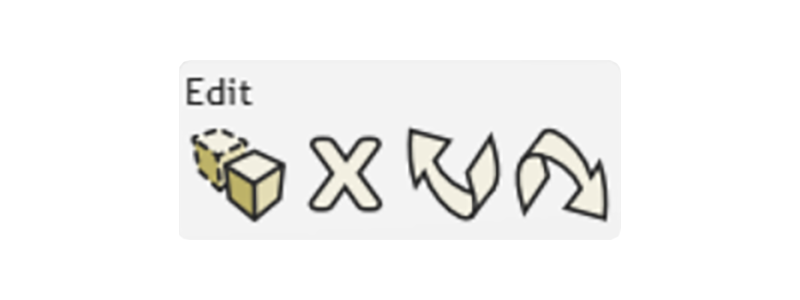
Overview
Where are basic Edit tools like Undo and Delete?
The Edit menu has Copy, Delete, Undo, and Redo easily accessible in the top menu toolbar.
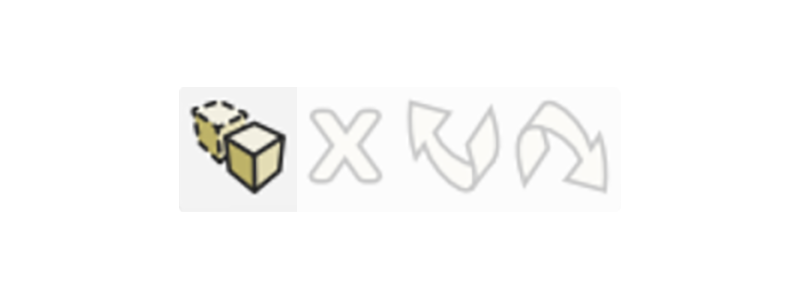
Copy
How do I Copy an object?
Our two-in-one Copy button lets you Copy & Paste in just one click!
- Simply select the object or objects you wish to Copy & Paste into the scene, and click the button.
- The newly duplicated objects will be positioned in the same spot as the original objects on the grid.
- Now you can use the Gimbal Translate tool to move your new Copy to the desired position.
- Copy can also be achieved by typing C.
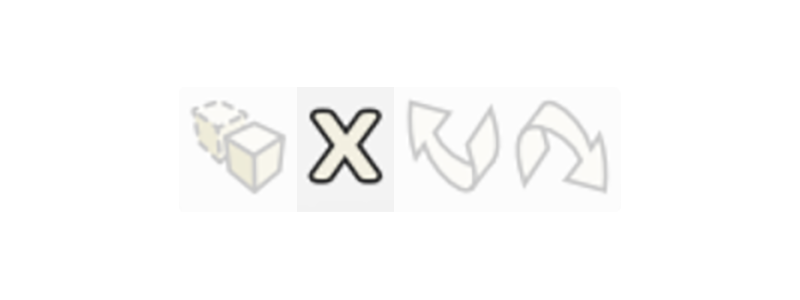
Delete
How do I Delete objects?
Click on the Delete button to remove the selected objects from the scene.
- There is no confirmation dialogue when you Delete, which saves time while working.
- If you change your mind, remember you can click Undo and get your model back instantly!
- Delete can also be achieved by hitting the Delete key on your keyboard.
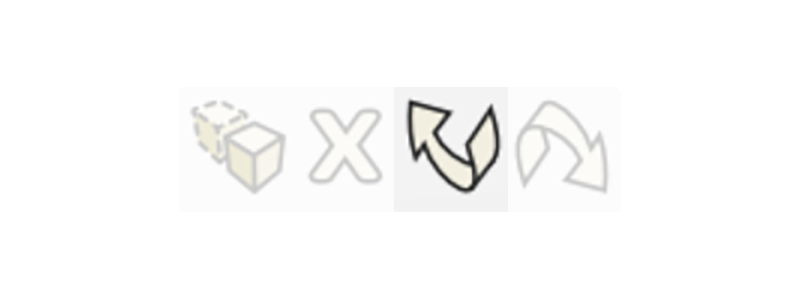
Undo
How do I Undo a command?
Just click on the Undo button to back up a step and Undo any command.
- MeshUP is generous with the Undo function, so you can safely explore the tools and toys.
- Simply click Undo if you accidentally delete, squish, or soupify a model beyond repair.
- You can also press Z on the keyboard to Undo.

Redo
How do I Redo a command?
Simply click on the Redo button to move forward in time and reimplement the changes removed by Undo.
- It's like having a mini time machine!
- You can also press Y on the keyboard to Redo.