View
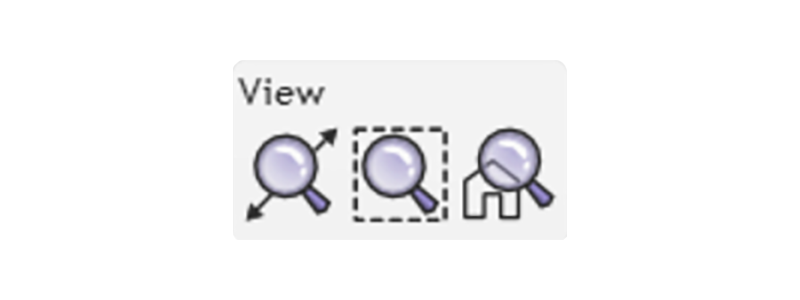
Overview
How do I Zoom the camera in & out?
You can easily look at objects from different distances with these easy to use Zoom options:- Windows - Scroll the middle mouse wheel to Zoom in & out.
- Mac - Touch drag two fingers up and down the trackpad to Zoom in & out.
There are even fun buttons to instantly Zoom in, and get a better look at your object! And we'll also show you how to Pivot & Pan the camera around the scene.
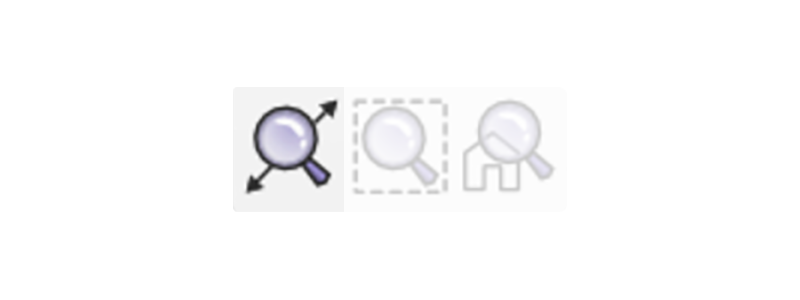
Zoom to All
How do I Zoom out to see all my objects in the scene?
You can set the camera to show you all the objects in the scene at the same time with one click of the Zoom to All button.
Try it out, it's helpful for finding lost objects!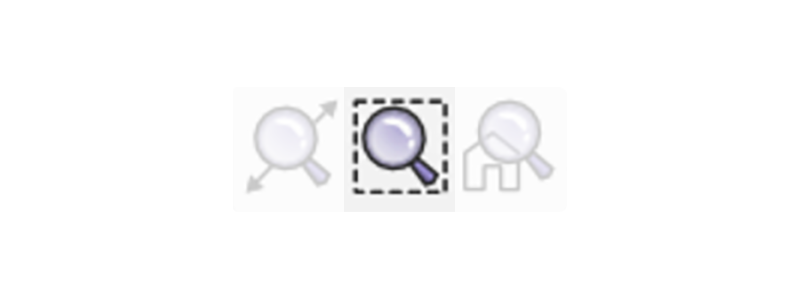
Zoom to Selected
How do I Zoom to frame my selected objects?
Zoom in or out to frame your selected objects into view simply by clicking the Zoom to Selected button.
This cool feature saves you from having to scroll back and forth to get an instantly balanced view of your selected object!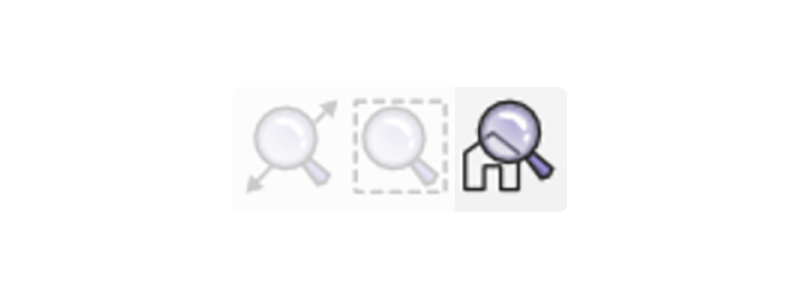
Zoom to Default
How do I reset the Zoom to default view?
Did you end up with the camera in a random place on the grid, and want a reset? It's easy with the Zoom to Default button.
You're only one click away from a reset to the center of the grid.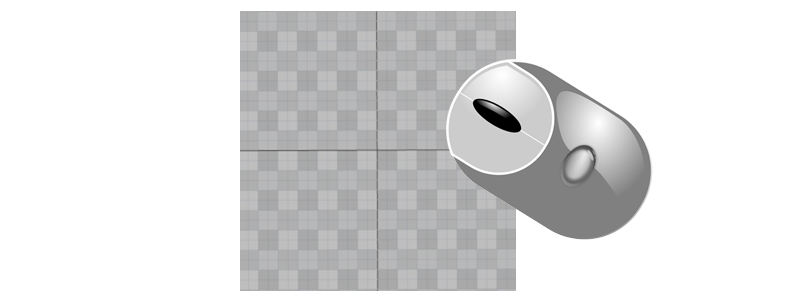
Pivot & Pan
How do I Pivot & Pan the camera by hand?
You can easily look at objects from different angles and positions using Pivot & Pan with your mouse or trackpad.
Pivot
You can Pivot the camera to see your object from different angles, and spin your view around the object.- Windows - Click drag the left mouse button on the grid around the object.
- Mac - Click hold the trackpad with one finger, and touch drag another finger around the trackpad.
Pan
You can Pan the camera view horizontally or vertically, to move the camera to another area of the grid without spinning around the object.- Windows - Click drag the right mouse button on the grid around the object.
- Mac - Click hold the trackpad with two fingers, while dragging those same fingers around the trackpad.