UP
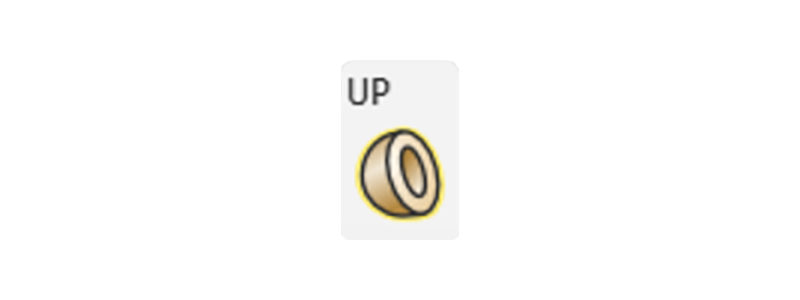
Overview
How do I make a real 3D volume that is actually solid?
When you play with the UP button, something magical happens - your intangible mesh grows UP and becomes a real object with substance and depth, ready for 3D printing!
Once you have used Mesh Repair on all the defects in the mesh, you can materialize a solid volume that truly has 3 dimensions.
What's truly amazing is that even if the mesh has unrepairable defects, it is still possible to use the UP button to easily and instantly create a watertight volume!
You can also click on the volume types available for a selected model from its Properties window to launch the UP menu.- This is how you unlock access to the creative tools in the Volume menu!
- The button Save scene in the File menu lets you preserve your volumes in all their tangible glory.
- Whether you choose Envelope, Shell, or Volume, the end result will be a watertight truly volumetric object that you can print with confidence!
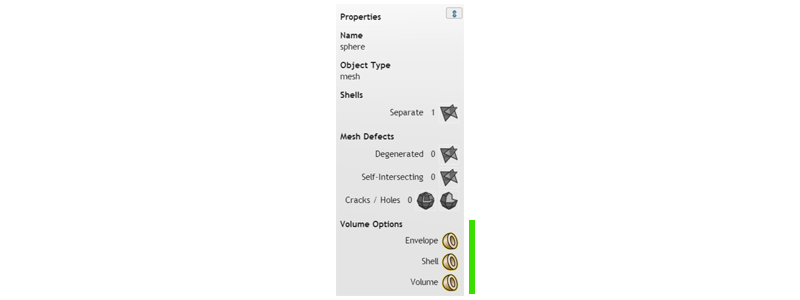
Properties
How do I see what volume options are available for my mesh?
You can see what volumization options are available through the Properties window.
Simply select the mesh you want to know about, and the window that appears will have up to 3 options for materializing a real 3D object with depth and substance.
Clicking on any of these options will launch the UP dialogue window, with your preference for Envelope, Shell, or Volume preloaded.
As you'll learn in the following slides, the options that are available to a selected mesh depend on the kind of defects that it has.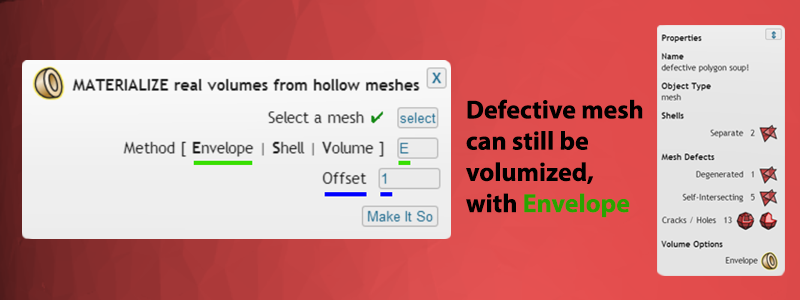
Envelope
How do I turn a totally broken mesh into a volume?
Envelope will work on any mesh, even polygon soup! Even with thousands of defects, your mesh will be inflated to have real volume, and be watertight. To preserve detail, keep the offset as low as possible.- Do you have a mesh that has been through every known repair program and still has holes or other defects? Is it red and you can't use the Shell or Volume settings? Try E for Envelope!
- It's safe and easy to see how Envelope looks, because you can always click Undo from the Edit menu.
- Only with Envelope will there be loss to an object's surface. It is the one compromise to this magic 'fix anything' command.
- If you find the model has lost too much detail, reduce the Offset. A low Offset can make a hollow volume, and a high Offset can make a solid volume.
- Shell & Volume offer higher fidelity materialization of the original object surface. So if you still find too much detail is lost, it's time to use Mesh Repair to fix as many holes, degenerates, intersections, and cracks as possible.
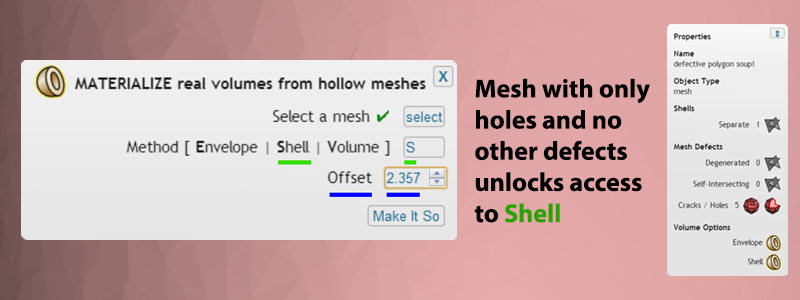
Shell
How do I turn a mesh full of holes into a higher fidelity volume?
If you have fixed all the defects except for holes, Shell will allow you to create a watertight volume ready for 3D printing. Just like all the UP options, this will give your mesh actual substance and depth.
Shell works by making a one sided offset, like a single sided Envelope. However, unlike Envelope, Shell preserves the positive normal surface on the outside, and applies the Offset to the inside only.
This means with Shell no surface quality or detail is lost, no matter what Offset value is used. The Offset effect is hidden from view because it is applied to the inside of the model only, so that the outside of your shiny new volume will still look like the original mesh surface.- Do you have a mesh that has had all the intersections, degenerates, & cracks fixed, but still has holes? Is it pink and you can't use the Volume setting? Try S for Shell!
- It's safe and easy to see how Shell looks, because you can always click Undo from the Edit menu.
- Unlike Envelope, remember that with Shell there will be no loss to the object's original surface detail. This is why Shell is a great way to get Volume level detail out of a mesh that has unrepairable holes.
- Volume offers higher fidelity materialization of the original object. So if you want the outside of the object to preserve its original detail and form, it's time to use Mesh Repair to fix as many holes, degenerates, intersections, and cracks as possible!
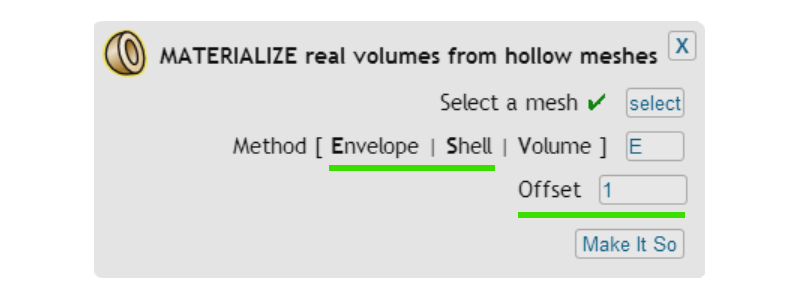
Offset
How do I make a hollow volume, and adjust the level of detail in Envelope & Shell?
Whether the volume has a hollow center depends on the Offset. The Offset also determines the level of detail that is preserved as the mesh is inflated into a volume.
Envelope & Shell each create a real volume with thickness and depth, out of a zero thickness mesh surface. This will result in a volumetric object that has a real 3D surface depth with a hollow center, which can be useful for certain 3D printing applications.- The lowest Offset value can produce a hollow model, with a solid volumetric surface.
- If a high Offset value is used, it is possible that the center will get fully inflated and filled up. In this case, the object will not be hollow, and instead will be solid all the way through to the center.
- If you find the model has lost too much detail, reduce the Offset.
- Don't worry about setting the Offset too low - there is a minimum Offset, and if you reach it you will see an Alert in the Bottom Toolbar on the right, which will tell you the minimum Offset possible for that object. This value is also then automatically filled in for Offset.
- As you can see, Envelope & Shell are not just for fixing errors, you can use them on a perfect grey mesh too, like when you want to create a hollow center with volumetric surface!

Volume
How do I convert a mesh with no defects into the highest fidelity solid volume?
All the meshes in our Library are free of defects, and can immediately be turned into solid watertight objects with Volume. You can load Library meshes through the File menu.
You can also use Volume on any mesh that you have imported and repaired of all intersections, degenerates, cracks, and holes.- Do you have a mesh that has no more defects? Is it grey and perfect and ready for some magic? Try V for Volume!
- It's safe and easy to see how Volume looks, because you can always click Undo from the Edit menu.
- Remember that Volume produces a totally solid object. So if you actually want a hollow interior to your volume, try out Envelope or Shell - they're not just for fixing errors!