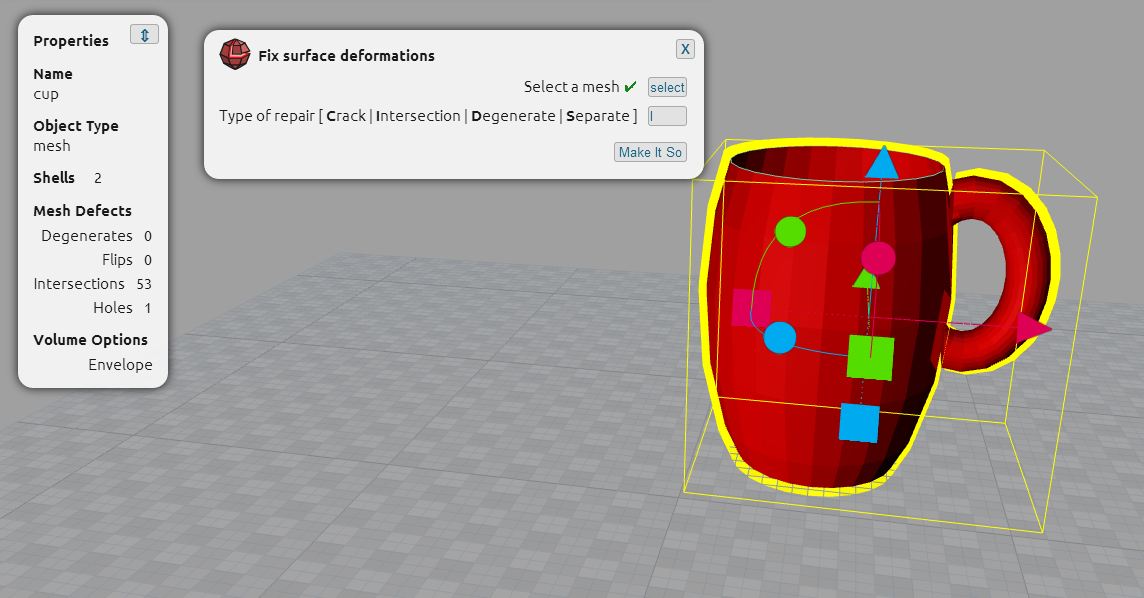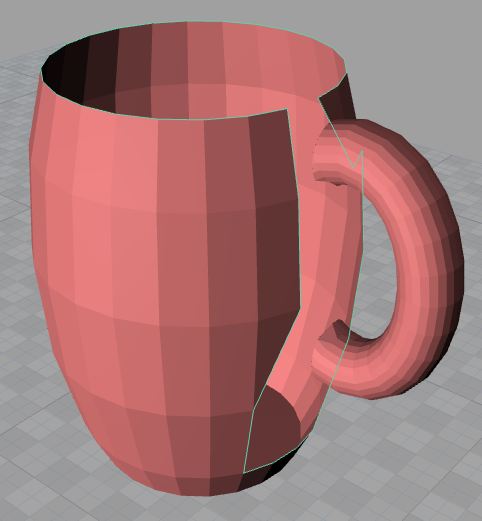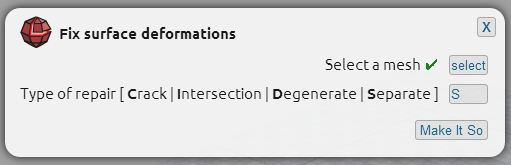Table of Contents
Separate to Fix Intersections
There are many reasons to separate objects. Did you know this tutorial can also help you fix intersection defects that aren't resolved with repair?
You can follow this tutorial to learn how to separate objects in general. Also, if you are trying to repair intersections and getting holes in your model, then this tutorial can help. It presents an alternative method for fixing intersections between objects that can be separated.
In this tutorial, using a coffee cup found on SketchUp Warehouse, we will demonstrate the Separate option in the Fix Surface Deformations command. First we will try to repair the intersections, which results in a large undesired hole. The alternative method of separating the unconnected meshes takes care of all intersections. The handle and the cup can be Unioned together when ready to create a watertight cup.
TIP: Remember to pay attention to the bottom right hand corner - this is where the progress bar for each operation will be displayed.
Step 1: Open Cup
Open the cup: File > Open Stock Model > Cup.
MeshUP automatically detects issues with an imported object. Defects and other properties are listed in the Properties dialogue box which can be seen by selecting an object:
Take note of the Properties dialogue box. It lists the types of issues, which in this case is 53 Intersections and 1 Hole. In addition, it lists how many shells the model consists of and what the Volume options are.
Without fixing any of the issues with this mesh, we can convert the cup to an Envelope, which as shown in this tutorial, not only remedies all the mesh errors, but also can close the gap between the handle and the cup.
Alternatively we can also run Mesh Repair to fix the surface deformations, and this will open up the possibility of converting the mesh into a Volume Shell.
Step 2a: Fix Intersections
Select the cup, click on the Fix Surface Deformations icon from the Repair menu and type I for Intersections.
The Property dialogue box shows only 1 mesh defect, a hole. Rotating around the object shows that in fixing intersections, a larger hole has appeared near the handle.
We could run Repair Holes to fix the hole, but there is an alternative.
Step 2b: Separate
Click Undo, to step back to the imported cup that has not been fixed. Select the cup, and type S for Separate.
The model has been separated into 2 meshes: the cup and the handle. Now there are a variety of options for how to proceed: